- Make sure "Startup Behavior" is toggled ON and "Always Launch as Administrator" is toggled OFF
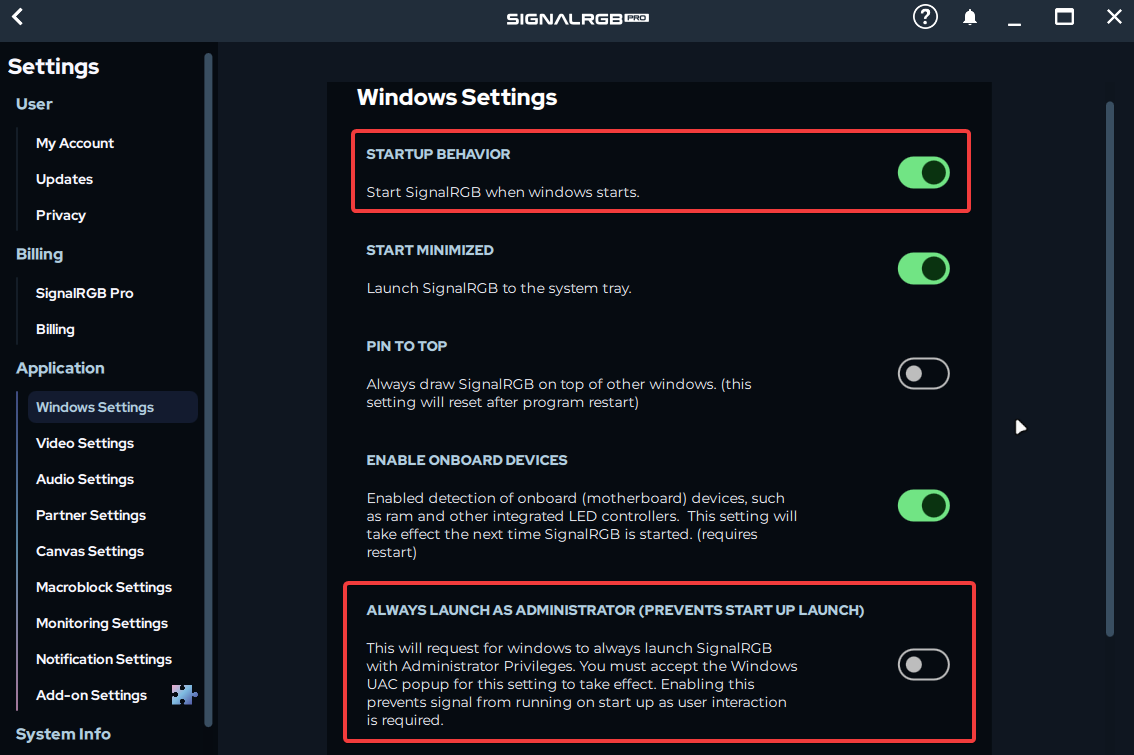
- If the setup above still isn't launching SignalRGB on startup, you probably want to check if any .exe is marked to launch as administrator, as that will prevent SignalRGB from launching on boot due to UAC restrictions
- Check if all of the following paths executable has "Launch as admin" UNCHECKED
%localappdata%\VortxEngine\SignalRgbLauncher.exe%localappdata%\VortxEngine\app-VERSION\SignalRgbLauncher.exe%localappdata%\VortxEngine\app-VERSION\Signal-x64\SignalRgb.exe
Launch as admin
If the built in "Run as Administrator" toggle is not working within SignalRGB, try the method below to make SignalRGB run as administrator on launch.
- Exit SignalRGB by right-clicking the tray icon and choosing Quit.
- Turn off autostart in Signal (Settings -> Windows Settings -> Startup Behavior)
- Then, press
WIN + Rand entershell:startupin the box that opens. Press OK. - Create a shortcut in the folder that opens, pointing to
%localappdata%\VortxEngine\SignalRgbLauncher.exe - Right click the new shortcut and go to the Compatibility tab. Make sure the "Run as Admin" box is checked.
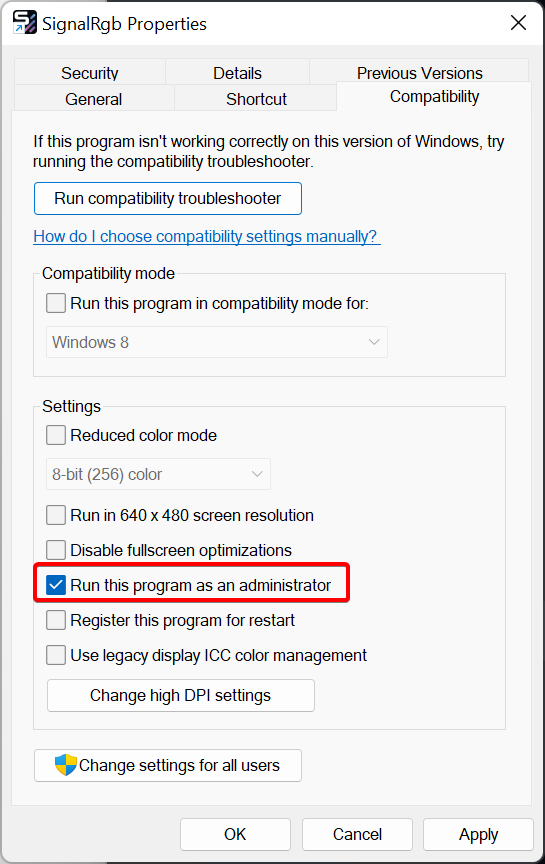
Delayed startup
In some cases, it may be necessary to delay the automatic startup of SignalRGB. To do this, please perform the following steps:
- In SignalRGB go to Settings -> Windows Settings and make sure
Start SignalRGB when Windows startsis off.

- Open the Task Scheduler by searching for it in the start menu or by using the
taskschd.mscWin+R command.

- In the task scheduler application, click on the Create Basic Task option appearing on the right sidebar.
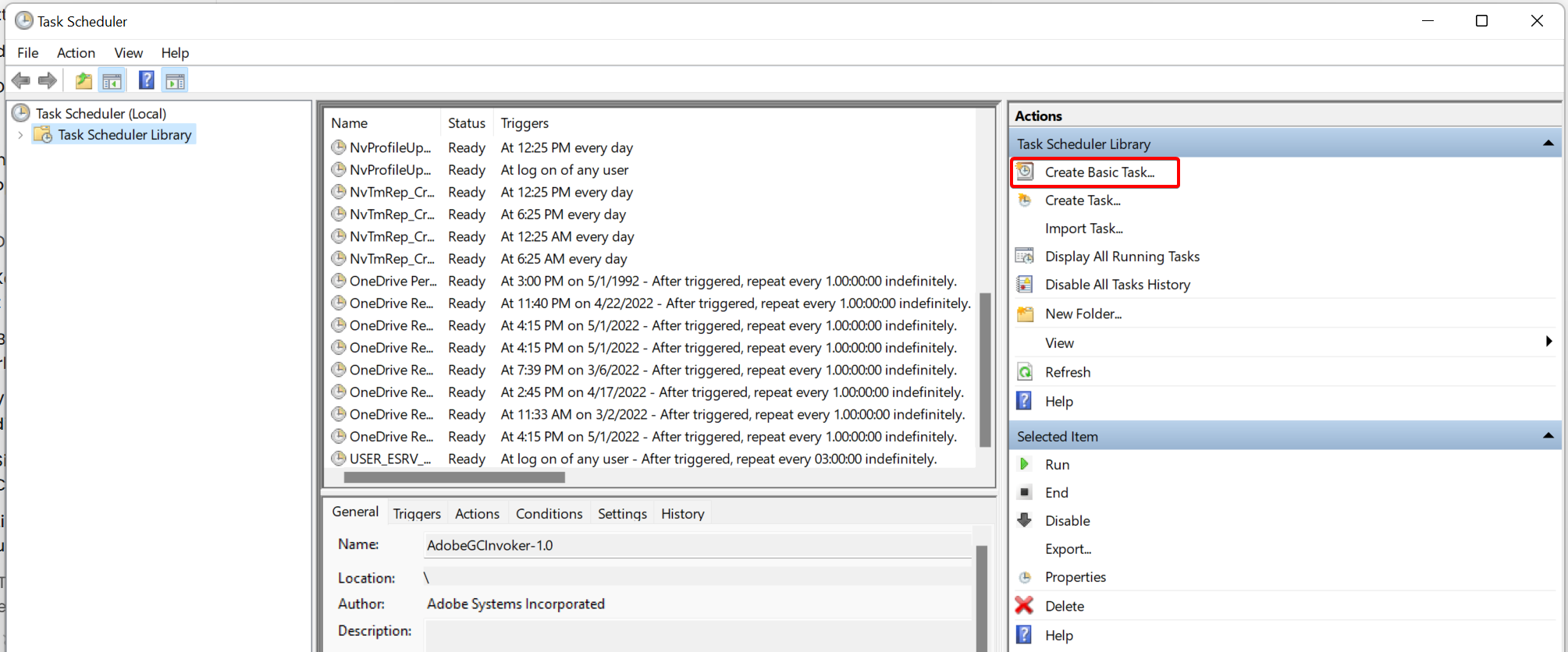
- Name the task
SignalRGBand click Next.
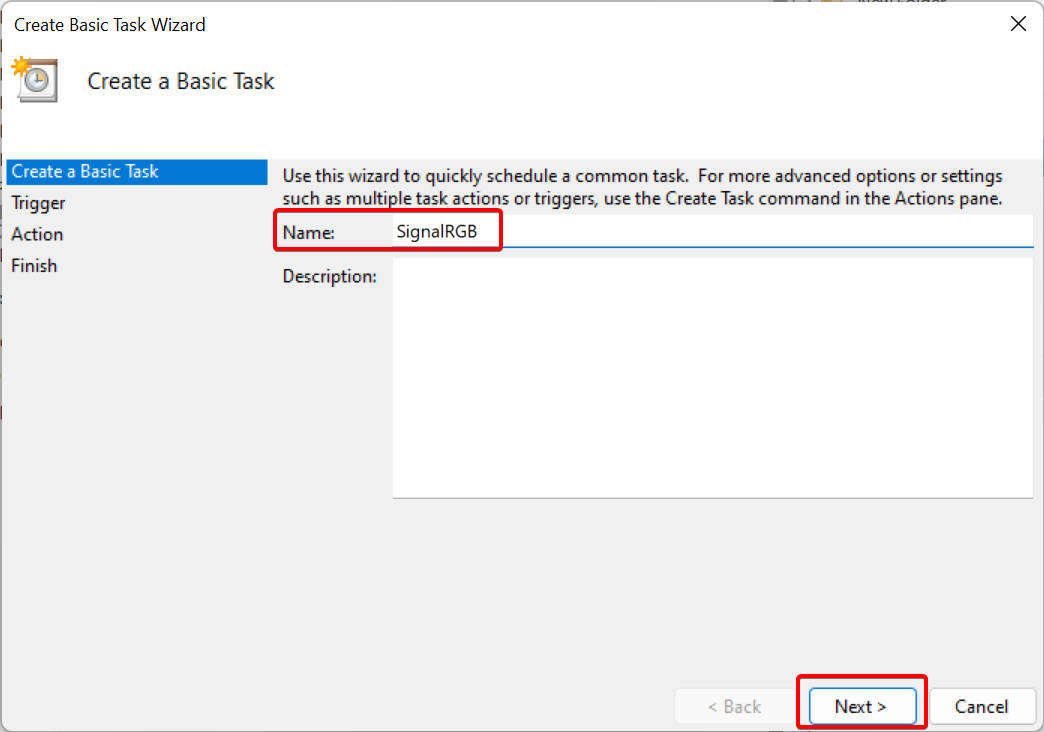
- Choose
When I log onand click Next.
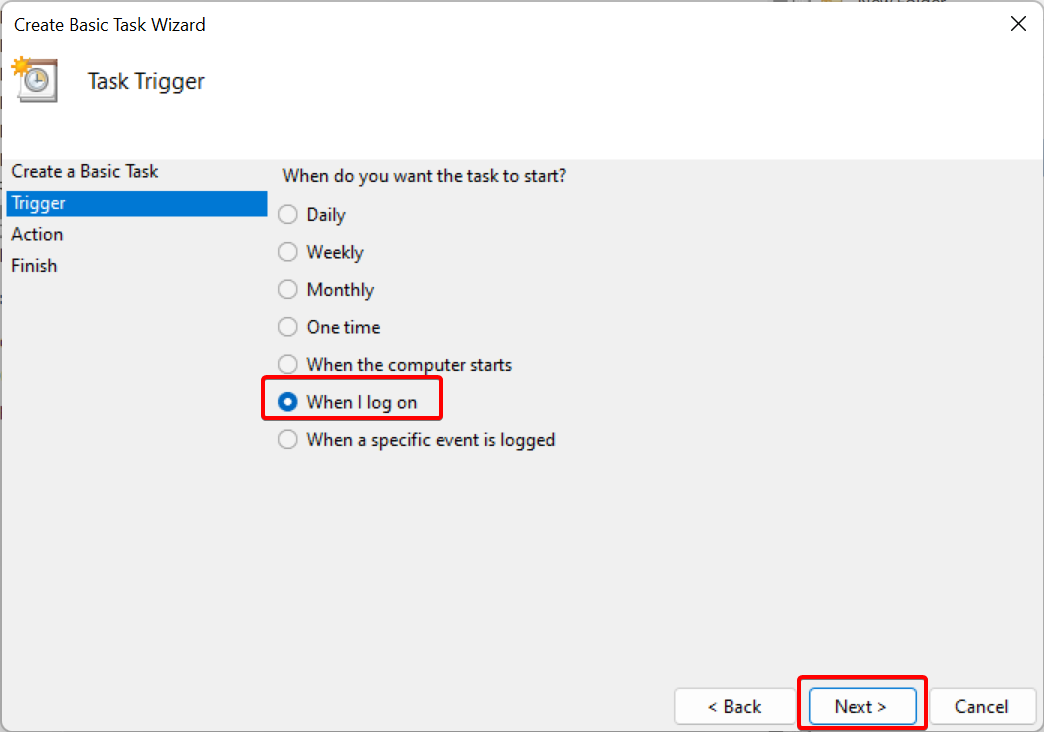
- Choose
Start a programand click Next.
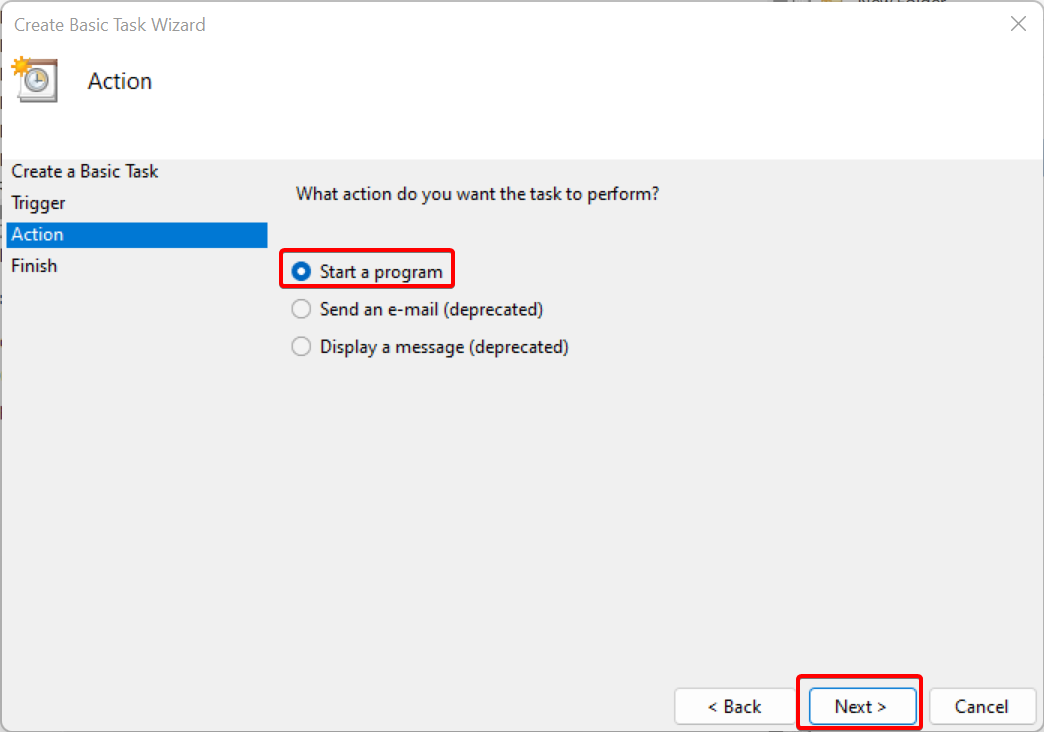
- In the
Program/Scriptbox paste the following:%localappdata%\VortxEngine\SignalRgbLauncher.exe. In theAdd argumentsbox, add--silent. Then, click Next.
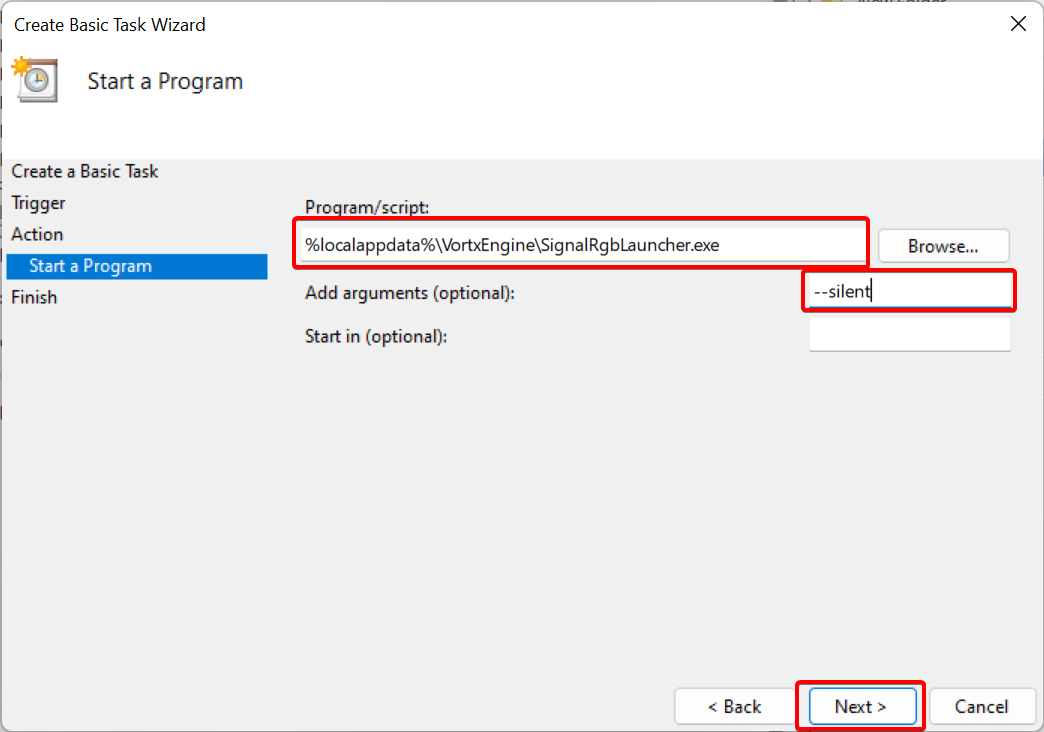
- Click the
Open the Properties dialog for this task when I click Finishbox and click the Finish button.
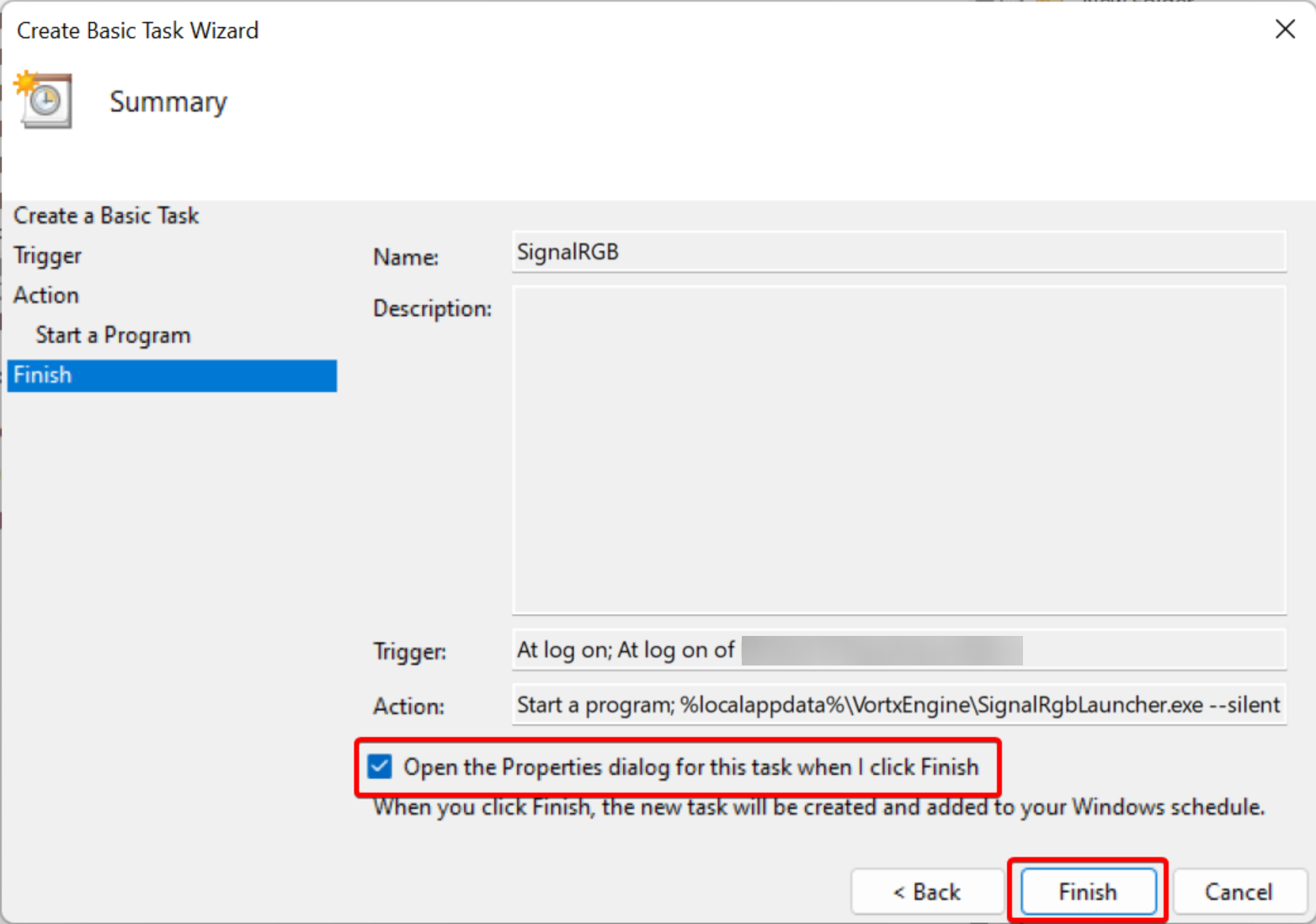
- In the Properties window that opens, click the Triggers tab and then Edit.
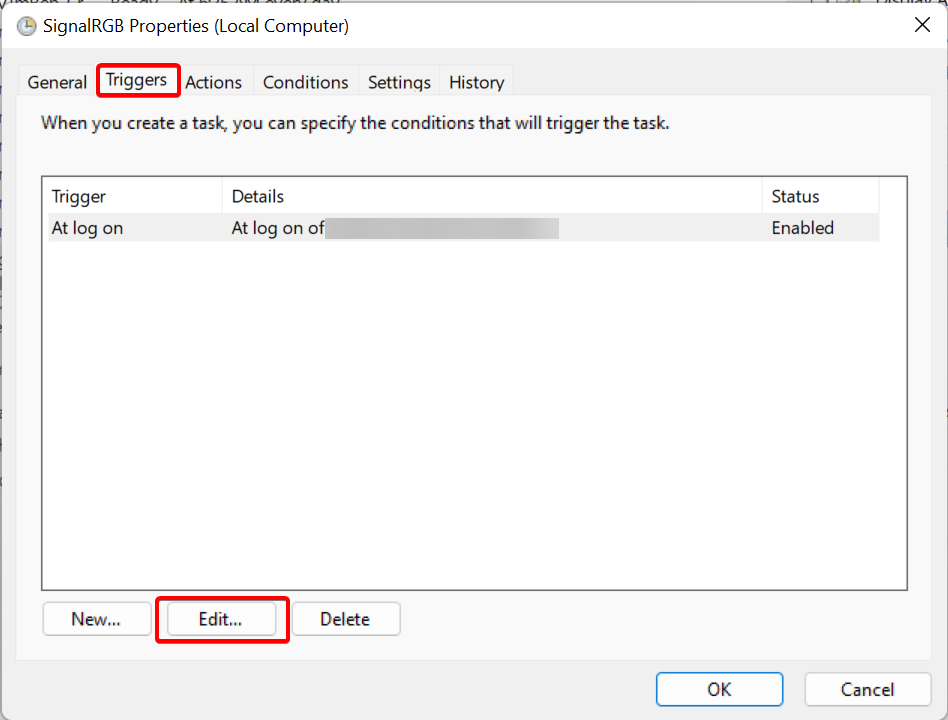
- Check
Delay task forand select1 minutefrom the dropdown.
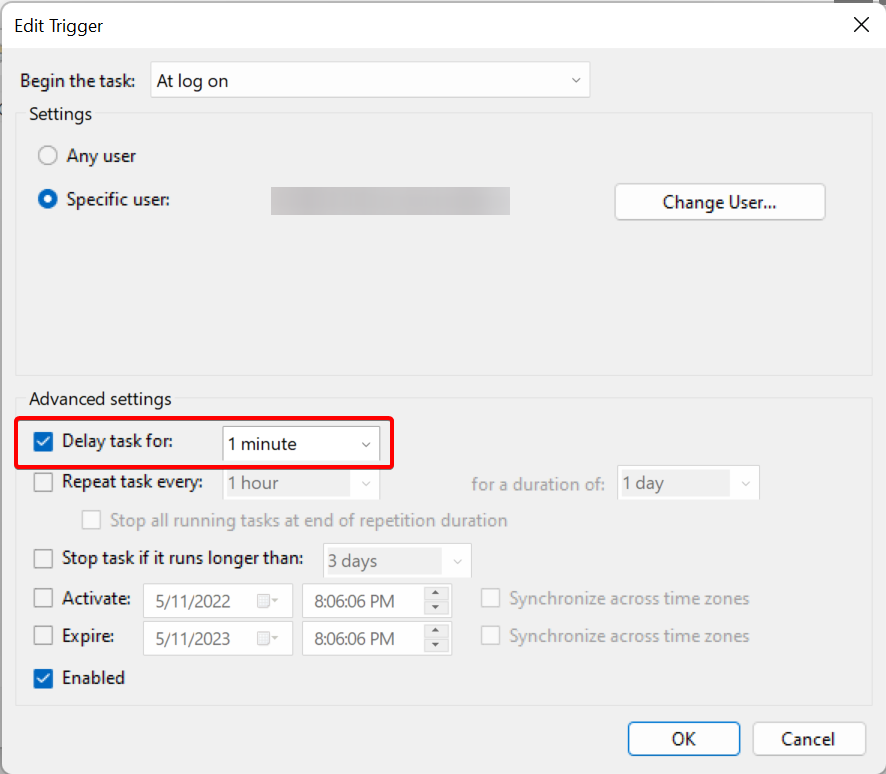
- Check the
Stop task if it runs longer thanbox and select1 hourin the dropdown. Then, click OK.
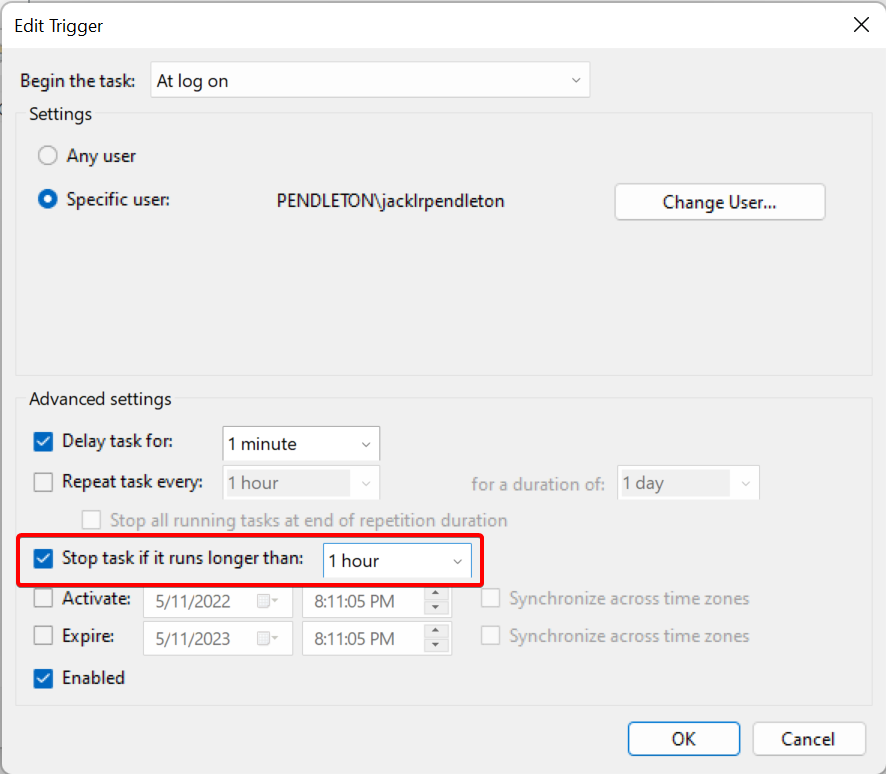
- Go to
Conditionstab and uncheckStart the task only if the computer is on AC power.
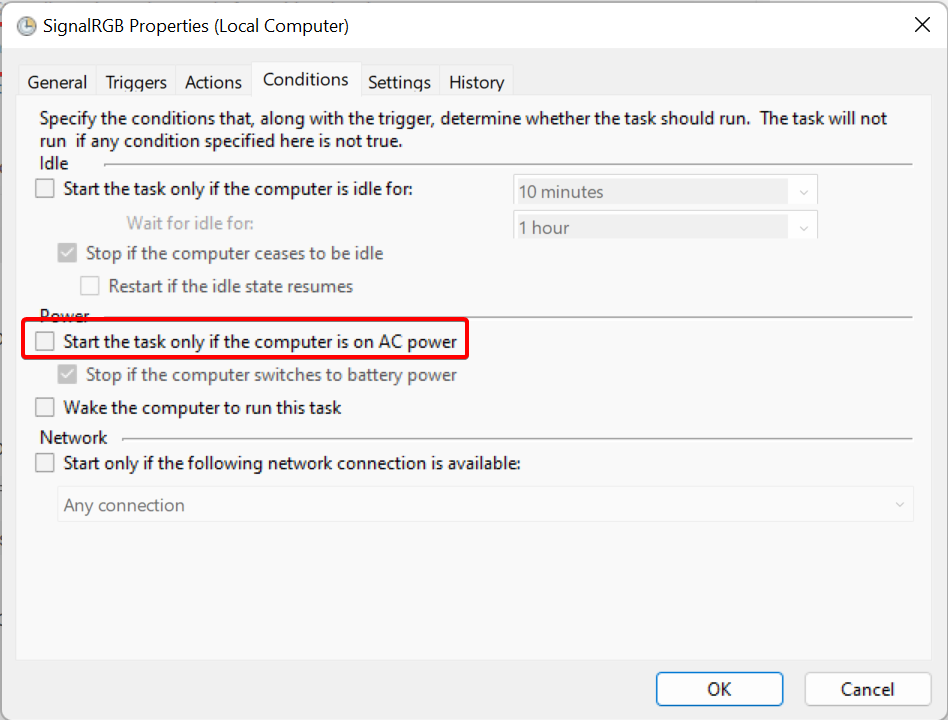
- Navigate to
Settingsand ensure the page matches all values shown below:

- Click OK and close the Task Scheduler window. SignalRGB should now start automatically after a 1 minute delay.
Was this page helpful?