In this guide you will learn how to configure the effects and visual settings for SignalRGB game integrations. Find more information about Game Integration effects and what they are here!
Game Integration Effect Requirements
Before configuring effects, ensure your game is set up correctly:
No Changes to the User Interface
- You must use the default settings for the user interface, including placement, scaling, etc.
- Uninstall or disable any mods that affect the game’s UI settings.
Display Mode Set to Fullscreen Borderless
- Windowed or Windowed Fullscreen applications may encounter issues..
Color Filters or Accessibility Options Disabled
- Disable any color filters such as colorblind mode.
HDR Disabled
- It’s best practice to disable HDR if enabled, both in game and in the Windows Display Settings, as it can hinder performance with the effect.
Installing Game Integrations
From the Shop tab on the left, navigate to the Search Bar at the top of the screen.
Search for the game integration effect you’d like to use, or scroll the Game Integrations section of the Shop to discover what titles we have integrations for.
Click on the effect you’d like to use.
If you are a Pro Subscriber, you’ll see a Download button to download and install the effect.
If you are not a Pro Subscriber, you’ll see the Light Point cost of the effect to purchase.
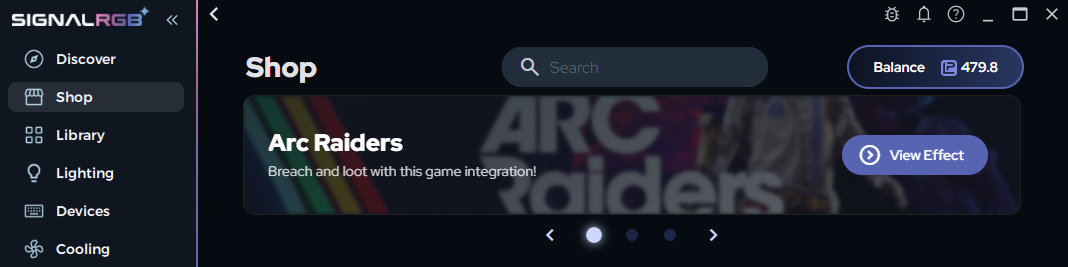
Customizing Effects
After installing an integration, navigate to the Lighting tab on the left side of the window to see all available settings. Make sure you’re on the Effect page in the top right.
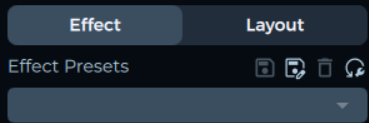
Look in the upper right hand corner to when on the Lighting tab to confirm you’re on the Effect page
Game Effect Background
By default, every Game Integration Effect starts with screen ambience as the background layer. Main effects trigger on top of this background layer. You can:
- Set Background Brightness to 0 if you don't want a background at all.
- Select a different Background Mode if you don't want screen ambience.
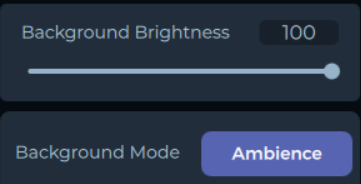
Enabling/Disabling Effects
You can enable and disable which game effects will display on top of the background using the toggles in the customize tab. If you find certain effects annoying or distracting, simply toggle them off.
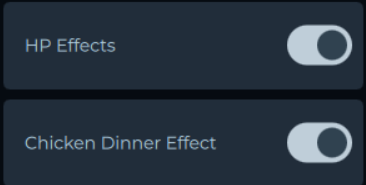
Color Customization
Some effect colors can be customized using the color pickers in the customize tab. Adjust colors to match your personal preference or setup theme. If an effect can be color customized, you’ll see the option to do so below the effect.
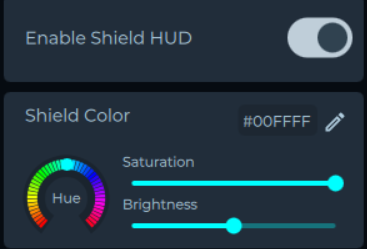
Configuring HUD Effects
Many Game Integration Effects allow you to display important meters, like health and mana bars, on your devices. These are known as HUD Effects and HUD Bars.
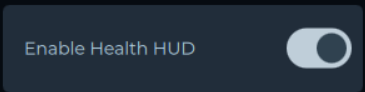
Look for things like HUD Effects, Health Bar Effect, or Mana HUD Effect. Each game integration works differently.
Enabling HUD Effects to Configure
Use the toggle associated adjustment toggles to turn these displays on or off. Once you are finished, be sure to turn this toggle off!

This is usually labeled Adjustment Toggle or after the HUD element being impacted (such as Adjust Health Bar).
Positioning HUD Bars
To position HUD Bars on your devices:
- Enable the associated adjustment toggle to make the HUD Bars visible
- If available, you can set Background Brightness to 0 so only the bars are visible and make adjusting the HUD Bars easier.
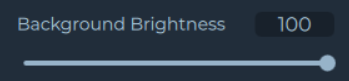
Not all game effects allow you to adjust Background Brightness____.
- Use the X and Y position controls for the associated element to move the HUD Bars.
- Each HUD Bar will need to be positioned independently.
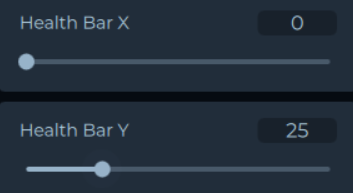
- Use the height and width controls to adjust the size and scale of the HUD Bars.
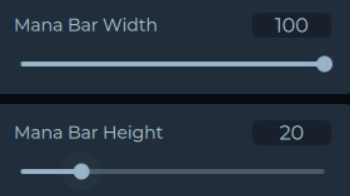
- Disable the adjustment toggle when finished.
- If you reduced the Background Brightness be sure to go back and set it to the desired value
- The default is Background Brightness 100.
Configuring Layouts
You can configure the HUD Bars to display only on specific devices by configuring your layout:
- Go to the Layouts tab.
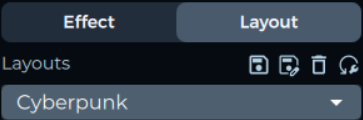
- Position the target device (e.g., keyboard) in an isolated area.
- Arrange other devices so they don't overlap with the target device.
- Position the target device in the Customize tab over the HUD Bars. Only the target device will display HUD Bars while other devices show standard effects.

An example using the Cyberpunk 2077 game integration with the Health HUD positioned at the bottom with a keyboard positioned to reflect current health across the keyboard.
Performance Optimization
If you’re noticing SignalRGB is impacting your FPS in-game, you can reduce system resources used by integrations.
- Go to Settings > Application > Video.
- Adjust the slider on the Capture Framerate setting to control how often the screen is scanned.

Lower FPS equals less system resource usage but may reduce the responsiveness of the Game Integration Effect
Another thing you can do to reduce system resource utilization is to close SignalRGB to the system tray. This will reduce the resources needed to run the application significantly.