Reset your Corsair keyboard
Wired Keyboards:
If you have a K95 RGB Platinum or any MK2 keyboards:
- Unplug the keyboard.
- With the keyboard unplugged, hold down the ESC key.
- While holding down the ESC key, plug the keyboard back into the computer.
- Keep holding the ESC key until the keyboard begins to flash.
- Unplug the keyboard again, then plug it back in.
If you have a K55 keyboard:
- Unplug your keyboard.
- Hold down the FN and F4 keys and plug your keyboard back into your computer.
- Release the FN and F4 keys after 10 seconds. The keyboard should flash at this point.
- Open iCUE and update the firmware of your keyboard.
- Ignore any incompatibility warnings that pop up.
For all other keyboards:
- Unplug your keyboard.
- With the keyboard unplugged, hold down the ESC key.
- While holding down the ESC key, plug the keyboard back into your computer.
- After about 5 seconds, release the ESC key. You will see the keyboard lighting flash if the reset is successful.
Wireless Keyboards:
- Turn off your keyboard.
- With the keyboard turned off, hold down the ESC key.
- While holding down the ESC key, turn on your keyboard.
- After about 5 seconds, release the ESC key. You will see the keyboard lighting flash if the reset is successful.
Troubleshooting Corsair Devices
If device shows up in iCUE:
- Backup any iCUE hardware profiles.
- Remove any hardware profiles from your Corsair devices.
- Close iCUE and SignalRGB.
- Restart only SignalRGB.
If device does not show up in iCUE:
- Close both iCUE and SignalRGB completely.
- Remove any hardware profiles from your Corsair devices.
- Unplug the device, then plug it back in.
- If the device is still not detected, perform a soft reset.
Updating Firmware
Please follow this guide to update firmware on a Corsair device:
https://help.corsair.com/hc/en-us/articles/360025278572-Update-device-firmware-with-iCUE
Once the firmware has been updated perform a full power cycle.
This is a general guide that works with any Corsair device. Once the firmware is updated ensure iCUE has been set to not run on startup.
Disabling iCUE Autotstart
To prevent iCUE from running at startup, begin by selecting the gear icon, then ensuring the Start on the System Startup toggle is disabled.
Using iCUE at the same time as SignalRGB
If you would rather use iCUE at the same time as SignalRGB, please do the following:
- If you want to keep both opened, we would recommend iCue first and then opening SignalRGB. The last software opened takes control of the device.
- In iCue , delete all lighting layers from all devices that allow it, if they don't, set all devices effects to solid black
- In iCue, set all controllers like Nodes, Commanders, LS100s etc. to "No device connected"
- In iCue, disable Plugins in the iCUE settings.
If you are using Corsair RGB RAM as well, you might have to experiment with starting iCue before or after SignalRGB to reduce/remove any flickering that might occur.
If you don't need macros, instead of keeping iCue running you can alternatively just set all fans to fixed RPM, which will be saved to the controller and you don't need to run iCue anymore. Additionally, you could try using FanControl for controlling the fans instead.
Commander Core (XT/ST) - HWiNFO64
HWiNFO64 added monitoring support for the Commander Core line in version 7.42 which has made it incompatible with SignalRGB. When this monitoring is enabled HWiNFO64 will put the Commander Core back into hardware mode after each update which stops SignalRGB from being able to control the RGB OR fan speeds of the device.
You can disable this behavior in HWiNFO64 by right clicking on the Commander Core and clicking 'Disable Monitoring'. After doing this you'll want to restart SignalRGB.
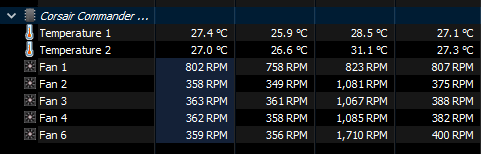


How to setup hardware gif to Corsair LCD
You can set up hardware gifs to Corsair LCD so you don't need to keep iCue running:
](https://uploads.developerhub.io/prod/ry3X/87rhqdu5arpnr0jq90le2uimaxa2gr74yw6g9vd8l89w7yz9x3a2ba47bhqnlk6i.jpg)
iCue Hardware screen page
Source: https://www.corsair.com/pt/pt/explorer/diy-builder/cpu-coolers/how-to-make-a-gif-for-elite-lcd/
- Disable the LCD on SignalRGB devices
- Close SignalRGB and open iCue
- Go to your LCD device and then Hardware Screen
- Set your image/gif to your LCD and then press "Save", this will save the gif to the LCD memory and then you can close/uninstall iCue