Hue Configuration
First, check that there is a result provided about your Hue Bridge at: https://discovery.meethue.com/ Confirm that there is an ID and internalipaddress listed on that page.
A Hue Bridge is required to control Philips Hue devices with SignalRGB. If nothing shows up on the discovery page, try resetting your Hue Bridge.
Next, ensure you have an entertainment group created in your Philips Hue app containing all devices you wish to control with SignalRGB. It is required to have at least one entertainment group containing your hue devices.
It is highly recommended that you set the Hue Bridge to a static IP address in your router configuration for reliability. Make sure your PC and the Hue Bridge are on the same Local Area Network and using the same subnet mask (e.g. PC: 192.168.1.33, Hue Bridge: 192.168.1.48).
You will also need to setup an Entertainment Area in the Mobile App
Go to Settings in the Mobile App and find Entertainment Areas:

Add an entertainment area:
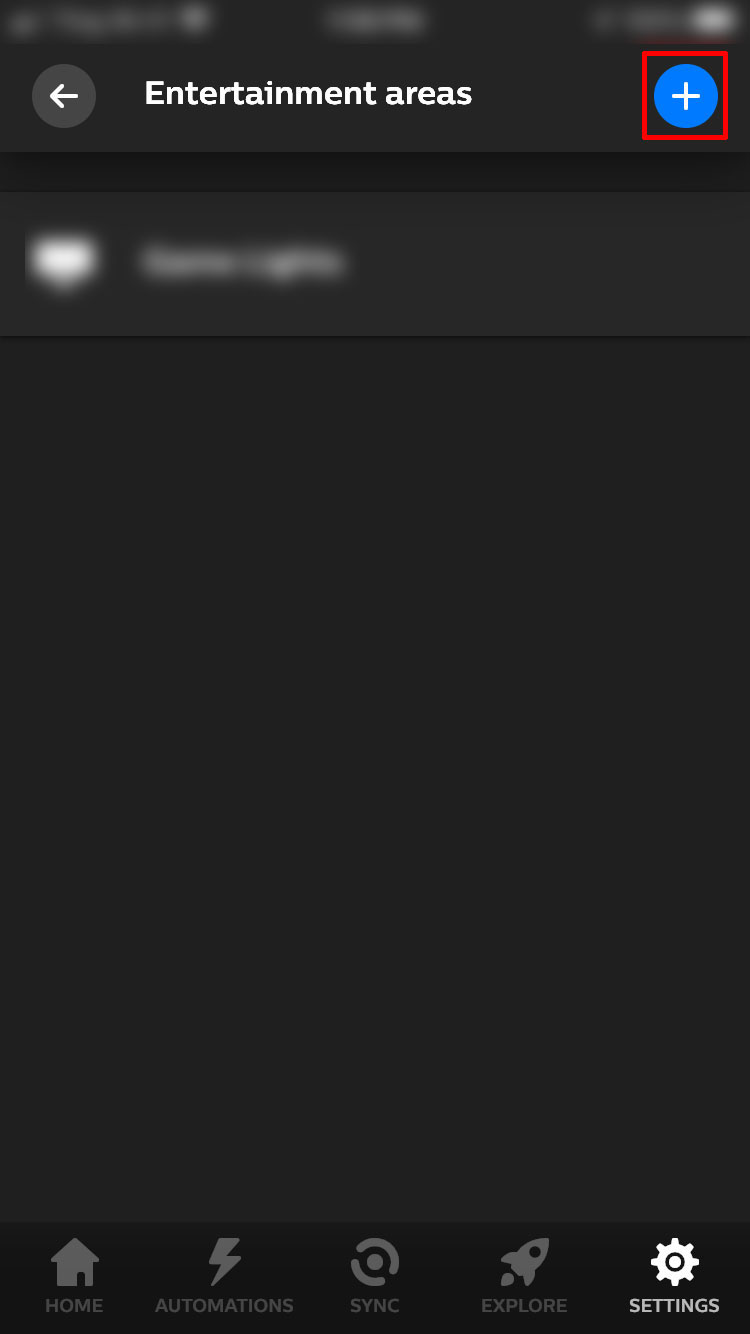
You want to choose "For My Monitor"
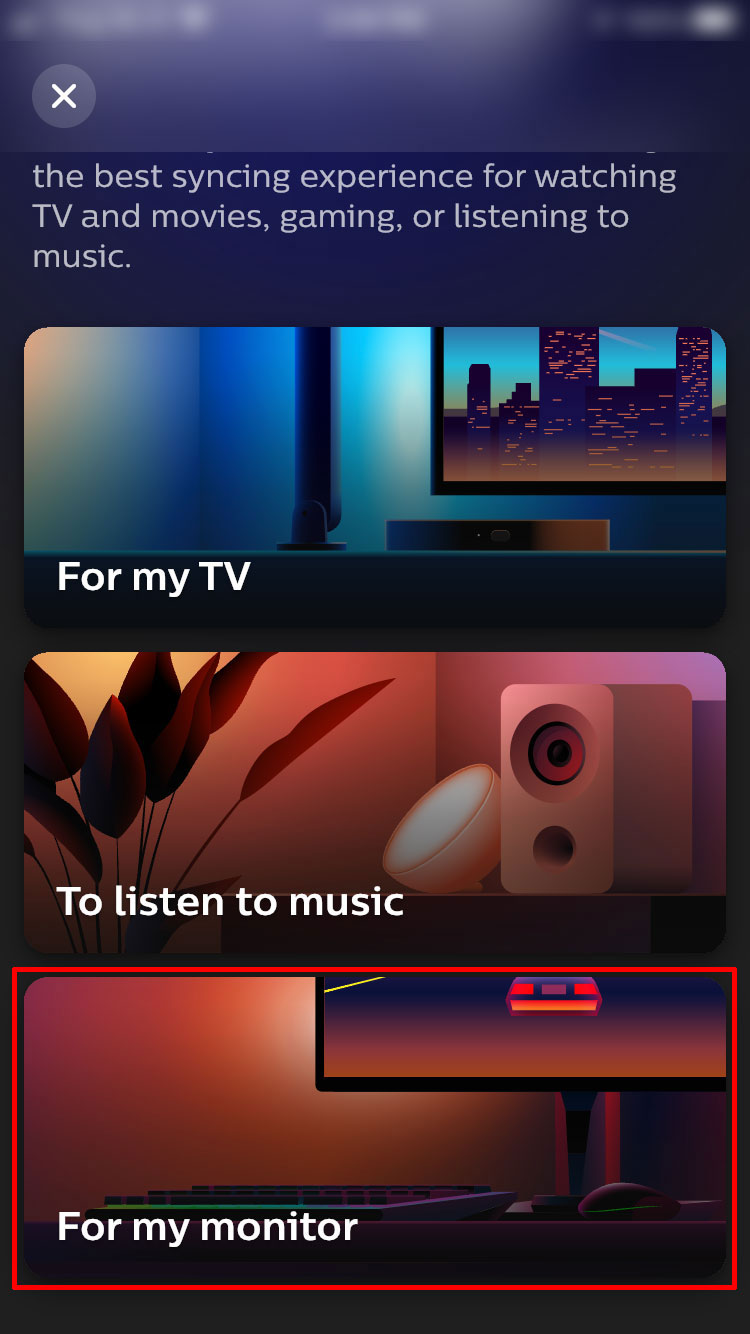
Add the lights and name your area. SignalRGB afterwards should be able to see your new Entertainment Area!